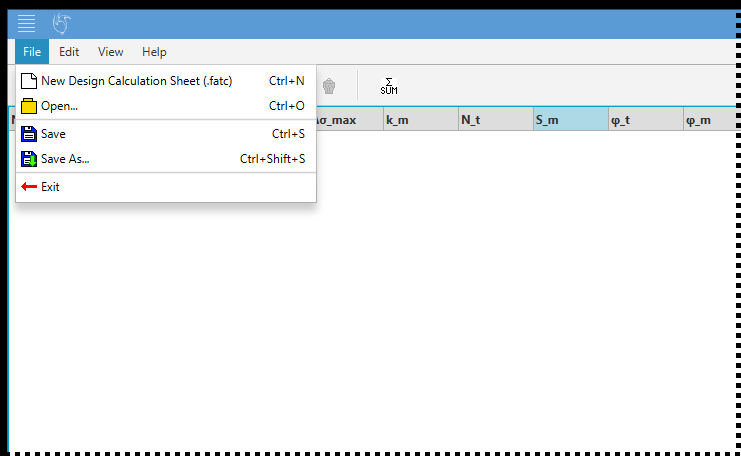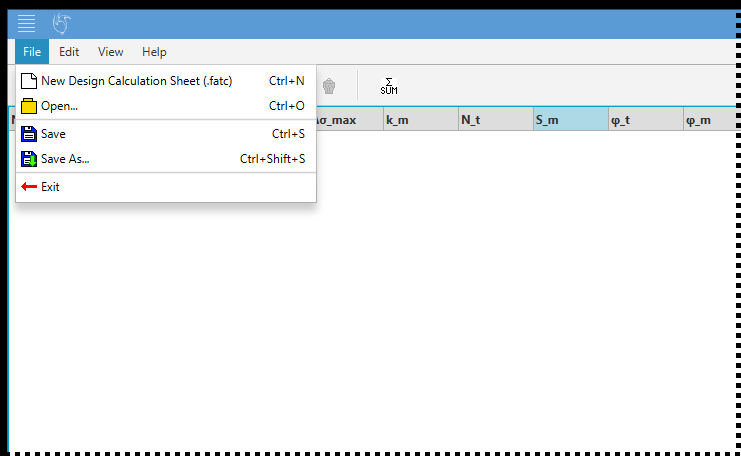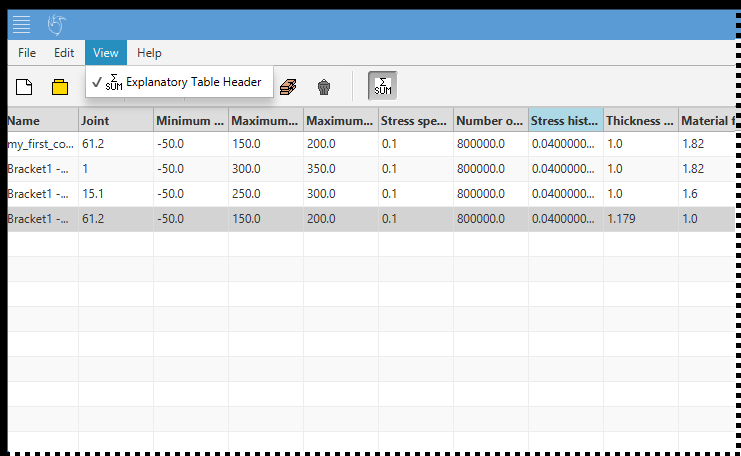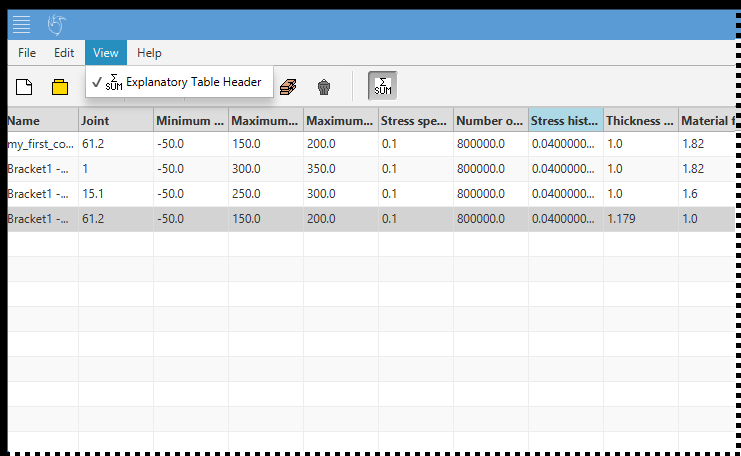Main functionality
The first window that opens is the main window, picture 1. It has five areas:
- The File, Edit, View, and Help Menu - see below text and pictures 2, 3, 4 and 5.
- Short Cut Toolbar
- Table header
- The Design calculation sheet (here it is still empty because we have not done any fatigue computations yet)
- The message fields
You always start a new design calculation, by selecting the command "New Design Calculation".

×

Picture 1: Main window.
The File dropdown menu contains the following menu items:
- New Design Calculation Sheet (.fatc) - clears the old Design Calculation Sheet with an empty new one
- Open... - open a Design Calculation Sheet
- Save - save the Design Calculation Sheet
- Save As... - save the Design Calculation Sheet under a new file name
- Exit - Exit FATcomp
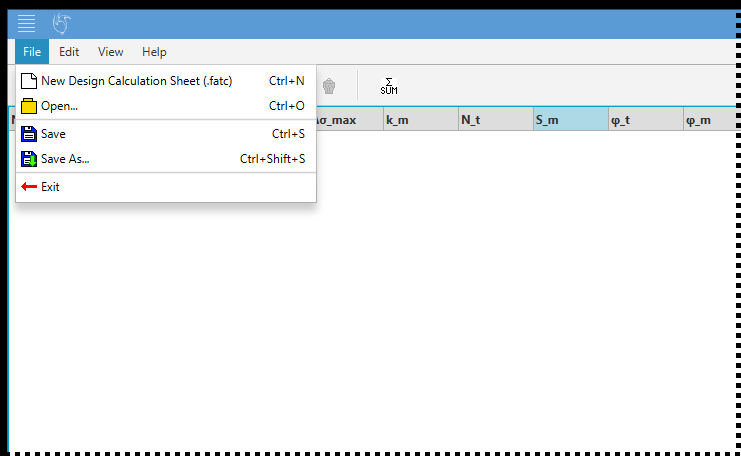
×
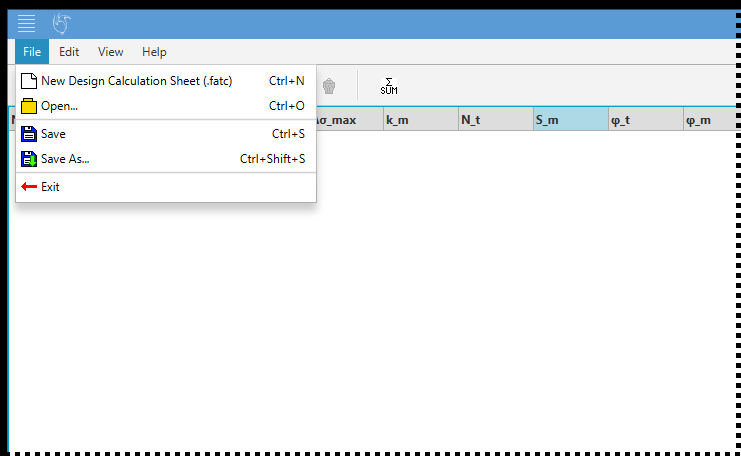
Picture 2: File dropdown menu. (Top left part of main window).
The Edit dropdown menu contains the following menu items:
- Show S-M Curve... - shows the S-N curve for the active Design Calculation (the highlighted row)
- New Design Calculation... - starts a new Design calculation for a new object (new row)
- Edit - edits the highlighted Design Calculation (active row)
- Duplicate - duplicates the highlighted Design Calculation (active row) to a new row so you can edit the values and keeping the old ones
- Delete - deletes the highlighted Design Calculation (active row)

×

Picture 3: Edit dropdown menu. (Top left part of main window).
The View dropdown menu contains the following menu items:
- Explanatory Table Header - changes the Table Header texts (default or explanation of the header texts)
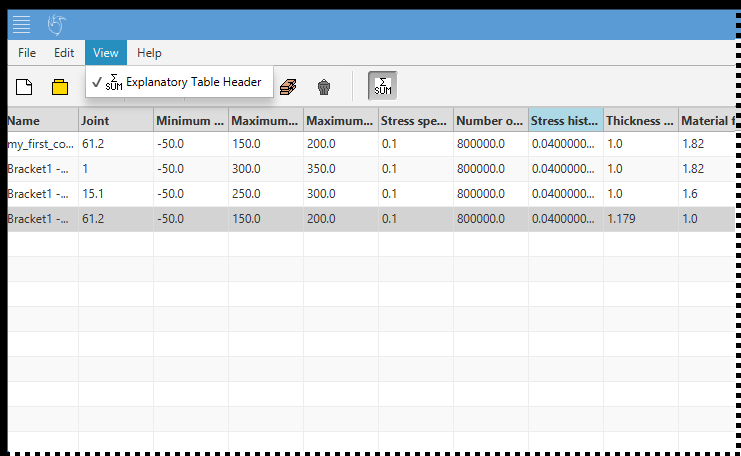
×
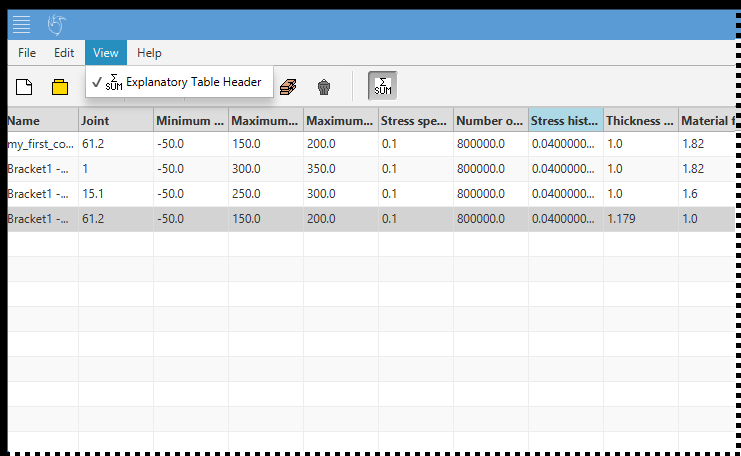
Picture 4: View dropdown menu. (Top left part of main window).
The Help dropdown menu contains the following menu items:
- About - links to the FATcomp version page
- Documentation - links to FATcomp online documentation (this documentation)
- Video Tutorials - links to video tutorials
- Report A Bug - links to the bug report
- Suggest Improvement or New Feature - links to the Improvement/New Feature report
- Contact Us - links to the contact information

×

Picture 5: The Help dropdown menu (top left part of main window).